Strips Drip 700/800 for Z-Wave Plus™
Strips benefits:
- Invisible or discreet design (< 3mm)
- No maintenance (up to 10 years)
- Long-range (100 m direct)
- Simple installation
- Encrypted communication
- Up to 10 years battery life
Strips for Z-Wave™ can be operated in any Z-Wave™ network with other Z-Wave™ certified devices from other manufacturers. All mains operated devices within the network will act as an extender, to increase the reliability of the network.
Strips Drip 700/800 for Z-Wave™
Meet Strips Drip 700/800 for Z-Wave™:
- Water-leak detection
- Discreet mounting
- Temperature sensor
- Easy set up & installation
- Long lasting battery
- SmartStart & S2 Security
- Z-Wave™ 700/800 extended range (up to 100 m range)
Strips Drip 700 model names:
- Strips Drip 700 (EU Retail pack): 11 04 021_1
- Strips Drip 700 (US Retail pack): 11 04 022_1
- Strips Drip 700 (EU Installer pack): 11 04 021_19
- Strips Drip 700 (US Installer pack): 11 04 022_19
Strips Drip 800 model names:
- Strips Drip 800 (EU Retail pack) 11 04 031_1
- Strips Drip 800 (US / US Long-Range Retail pack) 11 04 031_1
- Strips Drip 800 (EU Retail pack) 11 01 031_19
- Strips Drip 800 (US / US Long-Range Retail pack) 11 04 032_19
Strips Drip 700/800 water leak sensor also comes with temperature alerts for detecting freezing pipes, which makes it ideal for monitoring any area where a leak might occur. Drip offers a range of up to 100 meters, and with its sturdy design, these sensors can be installed in environmentally challenging areas such as in cellars or employed in outdoor environments such as under the roof where water might leak into the house structure.

Strips comes with Smart Start to reduce the time for installation for service providers, installers and end-users. It comes with a longer range of up to 100 meters (+150% compared with 500 series), increased security and even longer battery lifetime than before.
Through your Smart Home or building system, you will then be updated in real-time and notified whenever there is a build up or presence of water. With Strips Drip’s temperature measuring (of +/- 4C), you can also keep track of alarming heat levels as well as freezing conditions, so that you will be alerted in real-time whenever you need to take action such as activating an alarm or automatically turning off the water-flow in the house or apartment.
Whether your interest is in smart home or apartment applications or IoT applications for businesses, using Z-Wave™ Strips sensors brings a wealth of valued features such as ultra-slim discreet form factor and low power consumption for extended battery life (up to 10 years). For more information including product sheets, manuals, and tutorials, visit our products page."
If you are looking for IoT applications that require a longer range, or you have a need for sensors with more functionalities per sensor type, we highly recommend you to take a look at our LoRaWAN products here, which are developed with business applications in mind.
Strips Drip 700/800 Command classes
| Command Class | Version | Required Security Class |
|---|---|---|
| APPLICATION STATUS | 1 | none |
| ASSOCIATION | 2 | Highest granted Security Class |
| ASSOCIATION GROUP INFO | 3 | Highest granted Security Class |
| BATTERY | 1 | Highest granted Security Class |
| CONFIGURATION | 4 | Highest granted Security Class |
| DEVICE RESET LOCALLY | 1 | Highest granted Security Class |
| FIRMWARE UPDATE MD | 5 | Highest granted Security Class |
| INDICATOR | 3 | Highest granted Security Class |
| MANUFACTURER SPECIFIC | 2 | Highest granted Security Class |
| MULTI CHANNEL ASSOCIATION | 3 | Highest granted Security Class |
| NOTIFICATION | 8 | Highest granted Security Class |
| POWERLEVEL | 1 | Highest granted Security Class |
| SECURITY 2 | 1 | none |
| SENSOR MULTILEVEL | 11 | Highest granted Security Class |
| SUPERVISION | 1 | none |
| TRANSPORT SERVICE | 2 | none |
| VERSION | 3 | Highest granted Security Class |
| WAKE UP | 2 | Highest granted Security Class |
| ZWAVEPLUS INFO | 2 | none |
Add Drip to your Z-Wave™ Controller
Drip is a SmartStart enabled product and can be added to a Z-Wave™ network by using SmartStart. Start by scanning the Z-Wave™ QR Code present on the back label of the Strips, or on the DSK leaflet present in the box. Strips can be added to both secure and non-secure controllers and with or without SmartStart.
*US and Canada users can also add Strips as Long Range secure with SmartStart. Your device supports Long Range only if it has the following logo on the product box and Strips

Add Strips Drip 700/800 using SmartStart inclusion
You can use this method of inclusion only if your Z-Wave™ Controller supports SmartStart
- Open your Z-Wave™ Controller’s app and select SmartStart pairing.
- Scan the QR Code (You can find the QR Code on the back of Strips or in the package).
- Remove the magnets from Strips (If you have previously removed the magnets from Strips, or need to re-add the device, performing a manual wake up will join the device when the controller is in pairing mode).
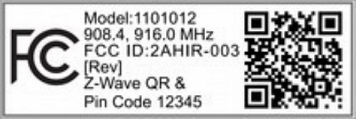
SmartStart will automatically begin 30 seconds after removing the magnets and Strips will be added within 10 minutes when it has been activated within the Z-Wave™ Controller range.
- One long LED blink means Strips has been successfully added to your Z-Wave™ network.
Note:
- Once the device is in SmartStart mode and not paired, it will attempt pairing with SmartStart for the first 15 mins, and thereafter every 3.5 hrs for a period of a month.
- If SmartStart fails pairing the first time, Strips will restart SmartStart. If it fails again, the device will reset.
- If none of the above is successful, you need to perform a manual wake-up to start SmartStart.
- In order to cancel SmartStart mode, the user can perform a Factory Default Reset
Add Strips Drip 700/800 using classic inclusion (Non SmartStart Controllers)
- Open your Z-Wave™ Controller application and start pairing mode.
- Remove the magnets from Strips (If you have previously removed the magnets from Strips, or need to re-add the device, performing a manual wake up will join the device when the controller is in pairing mode).
- One long LED blink means Strips has been successfully added to your Z-Wave™ network.
To perform a manual wake up (video):
- Take the magnet, move it to the rounded edge and wait for the blink. Then move the magnet away.
- Repeat this 3 times. A final short blink will confirm that the user command was successful.
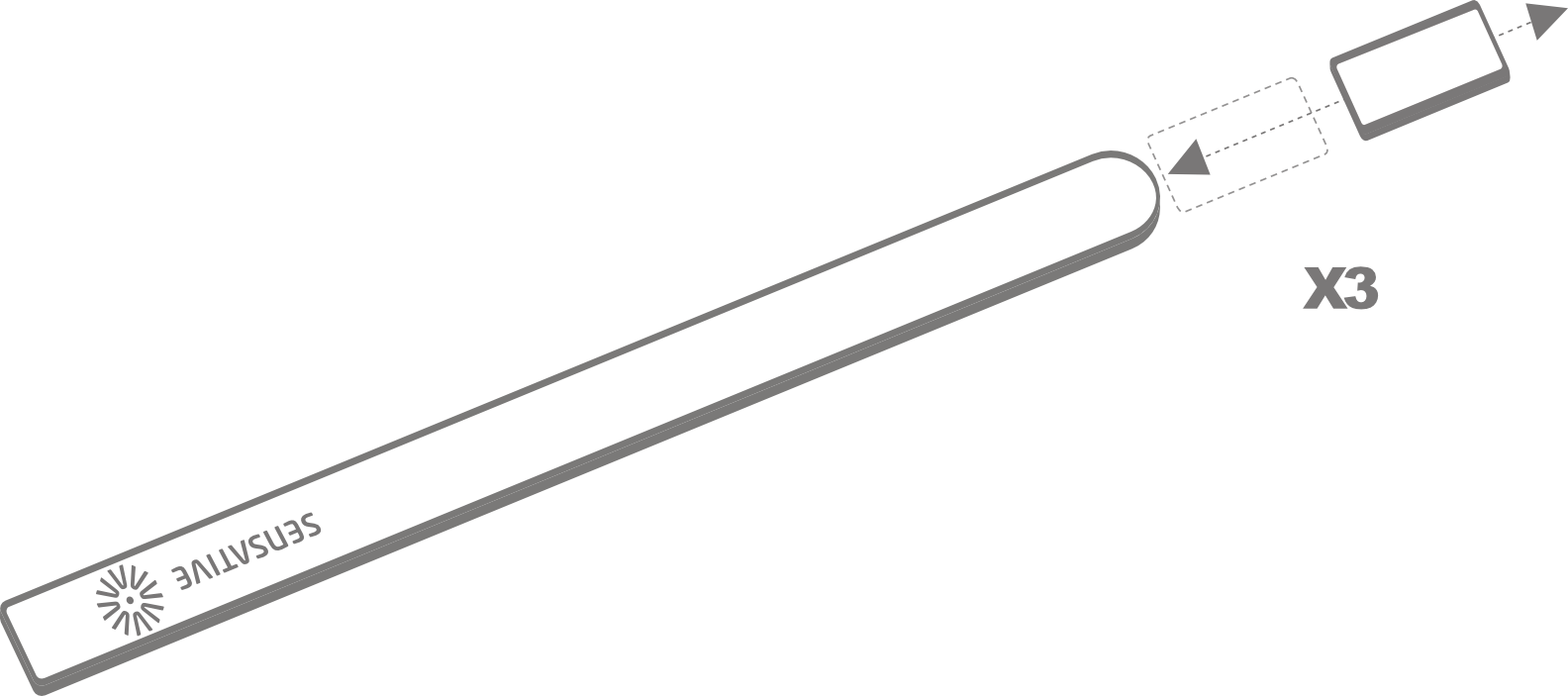
Strips and radio communication
Strips uses low power radio signals to communicate with your Z-Wave™ controller. For best results, please consider the following:
Strips should not be mounted directly on metal, magnetic surfaces or encased within a metal structure as the range will reduced. Strips’ range is up to 100 meters. (325 feet) Any non-battery Z-Wave™ device will act as an extender to increase network reliability and range.
Poor network reliability will affect Strips’ battery life. To make sure that you have a good network, place Strips at its intended location and perform a Wake Up (see below). If Strips blinks 5 times, this indicates that Strips failed to communicate with the controller. If it happens you may move the Z-Wave™ controller closer or add an extender between the controller and Strips sensor.
To perform a manual wake up:
- Take the magnet, move it to the rounded edge and wait for the blink. Then move the magnet away.
- Repeat this 3 times. A final short blink will confirm that the user command was successful.
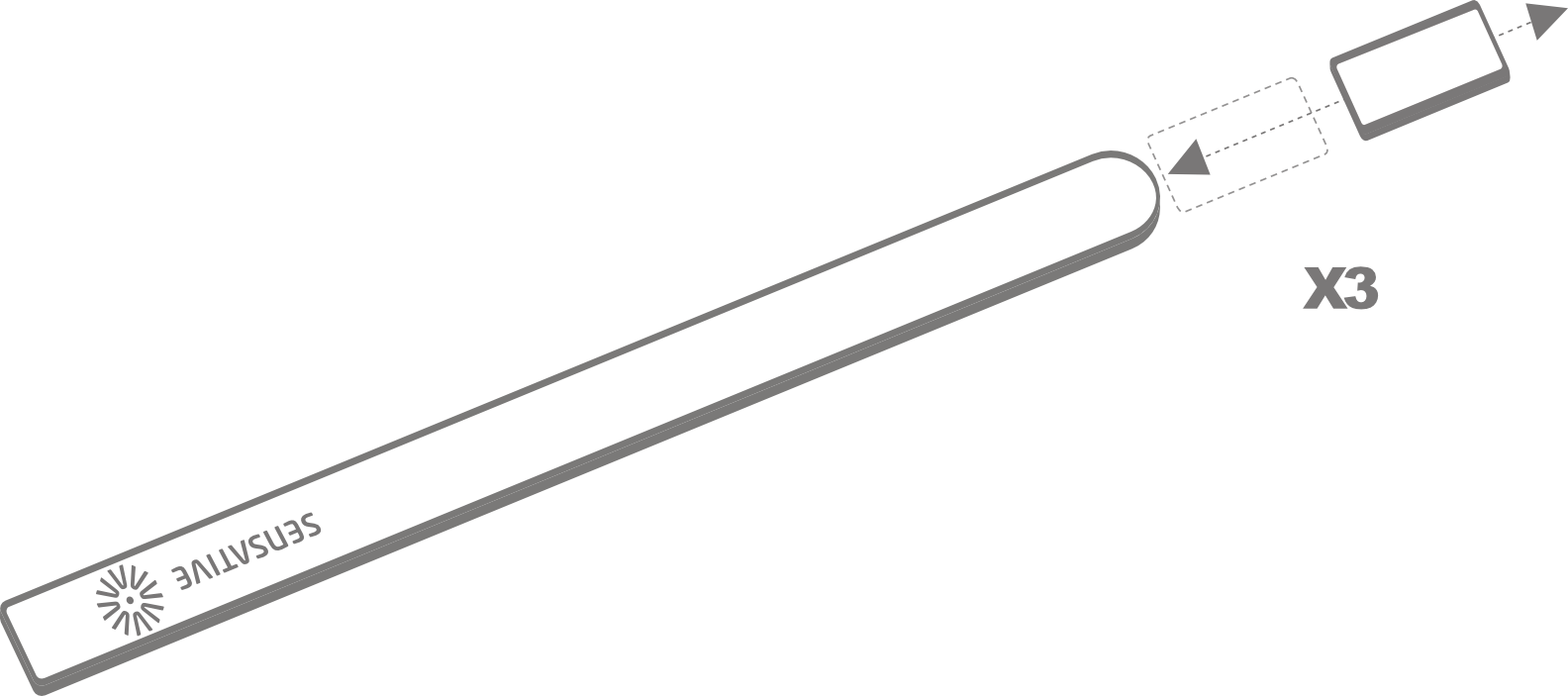
Test Strips has been included to your Z-Wave™ controller
Make sure Strips Drip 700/800 is connected to your controller
Note: This only applies if the baseplate is not already pre-mounted
To test the Strips Drip 700/800, please follow the steps below:
You may verify that your Z-Wave™ controller shows Strips Drip reporting correctly by holding it firmly according to the illustration above for >5 seconds. Strips Drip will sense the moisture level and send a leakage alarm. After removing your hand, the water leakage alarm should disappear.
Strips Drip includes a mounting plate with built-in moisture detection pads. Strips Drip should be mounted on the mounting plate immediately after completing the inclusion process. This is in order to calibrate the leakage sensor correctly. Keep the moisture detection pads dry for the first 2 hours for a proper leakage sensor calibration.
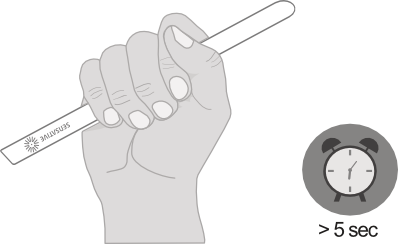
Mounting Strips
Mounting Strips Drip 700/800
Remove the protective tape from Strips Drip adhesive. Mount Strips Drip on the marked “Strips Side” of the mounting plate as illustrated above.
You can choose one of the three alternatives for mounting Strips:
a) Place Strips in the intended location. b) Use the adhesive on the mounting plate to place it firmly in the right place. Please make sure the surface is clean, dry and at least +10°C (+50°F). Remove the protective tape from the mounting plate and place Strips Drip firmly on the surface. c) Use screws to mount Strips on its location. Use the plate to mark the holes and use flat screw heads. Note that the adhesive is permanent and may damage your Strips or surface upon removal. If you need to remove Strips make sure to follow the necessary steps (Find the instructions on ourwebsite).
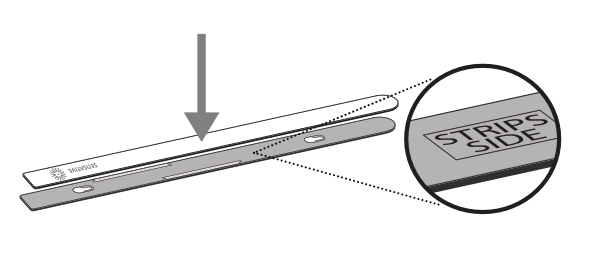
If Strips Drip 700/800: in case of a water-leak occurs
Your Strips Drip is now mounted and added to your Z-Wave™ controller. It will detect temperature and moisture levels that may be used for alarms or controlling other devices. Strips Drip analyzes the moisture of the pads to indicate a leak. You should not remove Strips if a leak occurs. The sensor podswill dry after the water has been removed. You may use a cloth to dry carefully around the soaking pads for a faster drying.
Removing Strips from its mounted position
To easily remove Strips when the sensor is mounted with the adhesive backing, simply get floss or something similar, and gently draw it behind the back of the device and the surface it is mounted on and run the string up or down the length of the Strip, removing it from the surface.
Drip 700/800 Configuration table
| No | Name | Description | Size | Values | Default |
|---|---|---|---|---|---|
| 2 | LED alarm event reporting | Turn On or Off LED for specific event indications (ex. alarms) | 1 byte | 0: Off 1: On | 1 |
| 4 | Temperature reporting type | Turn On or Off the temperature sensor value reporting (Does not affect temperature alarms) | 1 byte | 0: Off 1: On. Reports the actual value when the temperature is changed according to parameter 26 since the last report or at least according to the reporting period set in the config parameter 25 2: On. Reports the actual value periodically based on the config parameter 25 3: On. The average temperature during the period is sent periodically based on the config parameter 25. | 0 |
| 5 | Temperature reporting unit | Select the temperature unit | 1 byte | 0: Celsius 1: Fahrenheit | 0 |
| 6 | Temperature alarms | Turn On or Off temperature alarms | 1 byte | 0: Off 1: On | 0 |
| 7 | High temperature alarm level | Select high temperature alarm level | 1 byte | -20 to +80 (Degree C) | 40 |
| 8 | Low temperature alarm level | Select low temperature alarm level | 1 byte | -20 to +60 (Degree C) | 5 |
| 12 | Leakage/moisture alarm | Turn the leakage alarm to On or Off | 1 byte | 0: Off 1: On | 1 |
| 13 | Leakage/moisture alarm level | Set the trigger level at which the leakage alarm notification report will be sent | 1 byte | 1 to 100 (1: Almost Dry, 100: Wet) | 10 |
| 14 | Leakage/moisture reporting period | Select the number of hours between moisture reports. Report values between -100 to 100 | 1 byte | 0-120 Hours (Hours between reports) | 0 (Off) |
| 15 | Activate supervision | Activate Supervision command for only important alarm events or all events (Supervised commands require a confirmation from the gateway when a notification is received) | 1 byte | 0: Off 1: Alarm Report (Only for alarm events e.g. Leakage alarm) 2: All Reports | 1 |
| 20 | Wake-Up moisture polling workaround for Fibaro Gateway users | Turn On or Off moisture reporting during polling (applicable only for Fibaro gateway users) | 1 byte | 0: Off 1: On | 0 |
| 23 | Perform leakage/moisture sensor calibration | Should be performed when Drip is mounted correctly and absolutely dry to calibrate the "zero-level". A Multilevel Sensor Report with the Moisture value is sent after calibration is performed. | 1 byte | 0: Device resets to this value after performing capacitance calibration and sends a report with value 0 to the gateway (as recommended by Z-Wave™ Specifications.) 1: Perform Calibration | 0 |
| 24 | Temperature offset | The offset value is used to calibrate the temperature reports in the actual temperature. A Multilevel Sensor Report with the temperature value is sent after the calibration is performed | 1 byte | -100 to 100 [=-10.0 to +10.0 (Degree C)] | 0 |
| 25 | Temperature reporting period | Select the number of minutes between the temperature reports (15 minutes to 24 hours) (used for parameter 4) | 2 bytes | 15-1440 (minutes between reports) | 1440 |
| 26 | Temperature delta | A new temperature report is sent when the temperature has changed more than the delta value. Input value converted to one decimal place. | 1 byte | 5 to 100 [=0.5 to 10.0 (Degree C)] | 20 (=2.0'C) |
| 27 | Temperature hysteresis for temperature alarms | Triggers alarm clear reports (see parameters 7 & 8). Input value converted to one decimal place. | 1 byte | 5 to 100 [=0.5 to 10.0 (Degree C)] | 20 (=2.0'C) |
Strips Drip 700/800 Notifications events
| Notification Type | Notification Event | Information |
|---|---|---|
| Heat Alarm (04) | Clear Notification (00) | When other event is cleared |
| Heat Alarm (04) | Overheat detected (02) | Strips Drip will send Heat Alarm when temperature rises above the set value in configuration parameter no.7 |
| Heat Alarm (04) | Under heat detected (06) | Strips Drip will send Heat Alarm when temperature falls below the set value in configuration parameter no.8 |
| Water Alarm (05) | Clear Notification (00) | When other event (02) is cleared |
| Water Alarm (05) | Water leak detected (02) | Strips Drip will send Water Leak Detected Alarm when surrounded by water |
| Home Security (07) | Clear Notification (00) | When other event (11) is cleared |
| Home Security (07) | Magnetic Field Interference Detected Event (11) | Strips Drip will send a tamper alert if it detects that someone tries to wake up or manipulate Strips |
Strips Drip 700/800 Product identity
| Indicator ID | Description | Appearance and use |
|---|---|---|
| 80 (0x50) | Node Identify | The LED indicator is used to identify the node. |
Strips Drip 700/800 Associations
| Group | Name | Maximum no. of devices | Commands | Information |
|---|---|---|---|---|
| 1 | Lifeline | 1 | Notification Report Battery Report Multilevel Sensor Report Device Reset Locally Notification Indicator Report Configuration Report | The Lifeline group includes all signals that are sent automatically to keep a central controller notified of the status of Strips Drip 700/800. These includes the battery level, the moisture\leakage and temperature levels, and moisture\leakage, high and low temperature and magnet detection tamper notifications. |
User commands
Wake Up
To wake up Strips manually for communication with the Z-Wave™ controller:
- Take the magnet, move it to the rounded edge and wait for the blink. Then move the magnet away.
- Repeat this 3 times in total. A final short blink will confirm that the user command was successful.
Add/Remove Strips
Place the controller into pairing or remove mode and perform the "wake up" pattern.
Factory Default Reset
You may need to reset Strips if your Z-Wave™ controller is missing or not responding. Follow the instructions for Wake Up, but on the 3rd repetition, keep the magnet at the rounded edge for 10 seconds. A long LED signal indicates success.
Tamper
Strips will send a tamper alert if it detects that someone tries to wake up or manipulate Strips.
LED notifications
How do to a LED Blink test:
1 Short LED Blink
- User feedback during commands
- Successfully sent report
- The notification when Strips is added to a network
2 Short LED Blink
The notification when Strips is not added to a network.
1 Long LED Blink
A user command is successfully executed.
5 Short LED Blinks
Error (e.g. communication with controller failed).
Important Information
- After removing magnets from the device, do not package it with magnets still attached.
- The drivers meant for 700-series Strips work seamlessly with the 800-series as well. Devices falling under the 800-series might be recognized as 700-series.
- When exposed to temperatures below room temperature, such as when the device is placed in a fridge or freezer, the battery may display lower levels that do not accurately represent its true charge.
Documentations - Links
Please find more documentation online: