Strips Comfort SC 800 for Z-Wave Plus™
Strips benefits:
- Invisible or discreet design (< 3mm)
- No maintenance (up to 10 years)
- Long-range (100 m direct)
- Simple installation
- Encrypted communication
- Up to 10 years battery life
Strips for Z-Wave™ can be operated in any Z-Wave™ network with other Z-Wave™ certified devices from other manufacturers. All mains operated devices within the network will act as an extender, to increase the reliability of the network.
Strips Comfort SC 800 for Z-Wave™
Meet the ultra-slim comfort sensor for Z-Wave™ 800 series:
- Temperature sensor
- Humidity sensor
- Light (LUX) sensor
- Indoor use
- Discreet mounting
- Easy set up & installation
- Long-lasting battery (up to 10 years)
- SmartStart & S2 Security
- Z-Wave™ 800 extended range (up to 100 m range)

Strips comes with Smart Start to reduce the time for installation for service providers, installers and end-users. It comes with a longer range of up to 100 meters (+150% compared with 500 series), increased security and even longer battery lifetime than before. Add these highly accurate functionalities for a greater comfort and energy efficiency without adding complexity. Connected to your Z-Wave™ system you can control indoor climate, turn off lighting, raise your blinds, activate ceiling fans, turn off your AC system, etc - there is a multitude of possibilities. Besides providing the data to keep your space in optimal climate conditions, they will also enable you to save money on energy expenses that are likely to make a big difference in your budget.
Whether your interest is in smart home applications or IoT applications for businesses, using Z-Wave™ Strips sensors brings a wealth of valued features such as ultra-slim discreet form factor and low power consumption for extended battery life (up to 10 years). For more information including product sheets, manuals, and tutorials, visit our products page."
Strips Comfort SC 800 Command classes
| Command Class | Version | Required Security Class |
|---|---|---|
| APPLICATION STATUS | 1 | None |
| ASSOCIATION | 2 | Highest granted Security Class |
| ASSOCIATION GROUP INFO | 3 | Highest granted Security Class |
| BATTERY | 1 | Highest granted Security Class |
| CONFIGURATION | 4 | Highest granted Security Class |
| DEVICE RESET LOCALLY | 1 | Highest granted Security Class |
| FIRMWARE UPDATE MD | 5 | Highest granted Security Class |
| INDICATOR | 3 | Highest granted Security Class |
| MANUFACTURER SPECIFIC | 2 | Highest granted Security Class |
| MULTI CHANNEL ASSOCIATION | 3 | Highest granted Security Class |
| NOTIFICATION | 8 | Highest granted Security Class |
| POWERLEVEL | 1 | Highest granted Security Class |
| SECURITY 2 | 1 | None |
| SENSOR MULTILEVEL | 11 | Highest granted Security Class |
| SUPERVISION | 1 | None |
| TRANSPORT SERVICE | 2 | None |
| VERSION | 3 | Highest granted Security Class |
| WAKE UP | 2 | Highest granted Security Class |
| ZWAVEPLUS INFO | 2 | None |
Add Strips Comfort SC 800 to your Z-Wave™ Controller
Comfort SC is a SmartStart enabled product and can be added to a Z-Wave™ network by using SmartStart. Start by scanning the Z-Wave™ QR Code present on the back label of the Strips, or on the DSK leaflet present in the box. Strips can be added to both secure and non-secure controllers and with or without SmartStart.
*US and Canada users can also add Strips as Long Range secure with SmartStart. Your device supports Long Range only if it has the following logo on the product box and Strips

Add Strips Comfort SC 800 using SmartStart inclusion
You can use this method of inclusion only if your Z-Wave™ Controller supports SmartStart.
- Open your Z-Wave™ Controller’s app and select SmartStart pairing.
- Scan the QR Code (You can find the QR Code on the back of Strips or in the package).
- Perform a manual wake up by swiping the round edge of Strips 3 times within 10 seconds.
- One long LED blink means that Strips has been successfully added to your Z-Wave™ network.
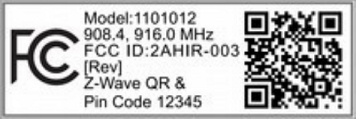
SmartStart will automatically begin after 30 seconds and Strips will be added within 10 minutes if activated within the Z-Wave™ Controller range.
Note:
- Once the device is in SmartStart mode and not paired, it will attempt pairing with SmartStart for the first 15 mins, and thereafter every 3.5 hrs for a period of a month.
- If SmartStart fails pairing the first time, Strips will restart SmartStart. If it fails again, the device will reset.
- If none of the above is successful, you need to perform a manual wake-up to start SmartStart.
- In order to cancel SmartStart mode, the user can perform a Factory Default Reset
Add Strips Comfort SC 800 using classic inclusion (Non SmartStart Controllers)
-
Open your Z-Wave™ Controller’s application and start pairing mode.
-
Perform a manual wake up
To perform a manual wake up (video):
- Take the magnet, move it to the rounded edge and wait for the blink. Then move the magnet away.
- Repeat this 3 times. A final short blink will confirm that the user command was successful.
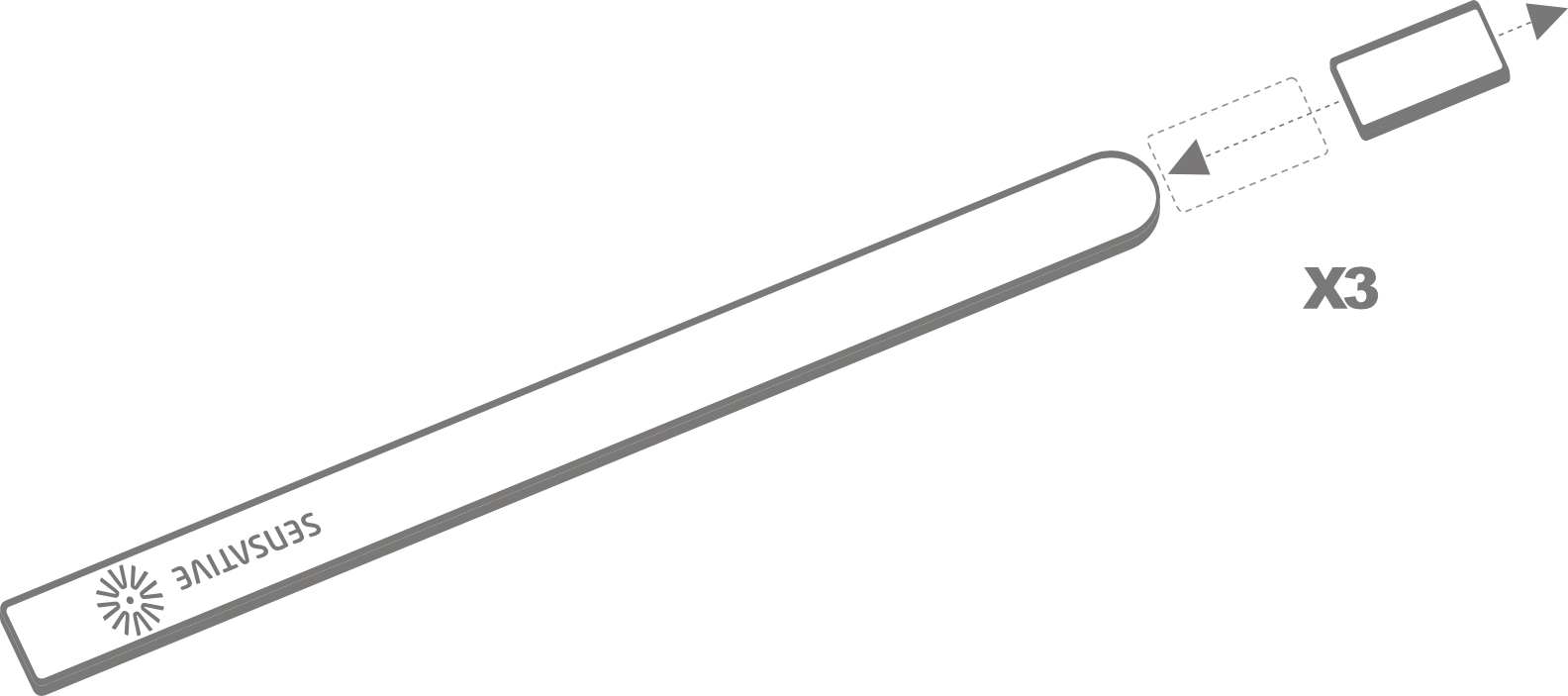
Strips and radio communication
Strips uses low power radio signals to communicate with your Z-Wave™ controller. For best results, please consider the following:
Strips should not be mounted directly on metal, magnetic surfaces or encased within a metal structure as the range will reduced. Strips’ range is up to 100 meters. (325 feet) Any non-battery Z-Wave™ device will act as an extender to increase network reliability and range.
Poor network reliability will affect Strips’ battery life. To make sure that you have a good network, place Strips at its intended location and perform a Wake Up (see below). If Strips blinks 5 times, this indicates that Strips failed to communicate with the controller. If it happens you may move the Z-Wave™ controller closer or add an extender between the controller and Strips sensor.
To perform a manual wake up:
- Take the magnet, move it to the rounded edge and wait for the blink. Then move the magnet away.
- Repeat this 3 times. A final short blink will confirm that the user command was successful.
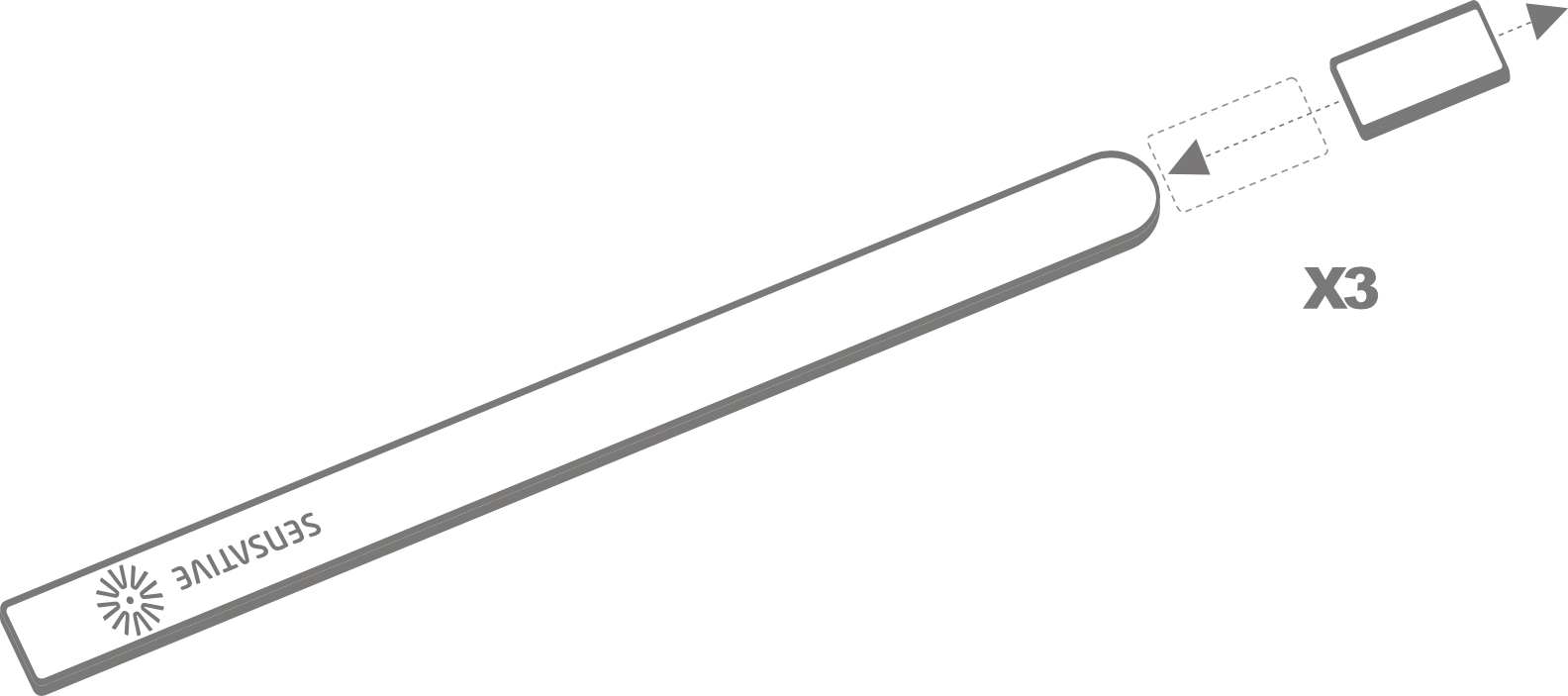
Test Strips has been included to your Z-Wave™ controller
Make sure Strips Comfort SC 800 is connected to your controller
To make sure that Strips is connected to your network:
Once added to your network, Strips will send a temperature, light (LUX), humidity and battery report one minute after a completed inclusion. Make sure that Strips status is updated in your Z-Wave controller.
Mounting Strips
Mounting Strips Comfort SC 800
Mounting Strips Comfort SC 800 using adhesives
Strips Comfort has an adhesive backing which can be used to mount Strips. Please make sure the surface is clean, dry and at least +10°C (+50°F). Remove the protective tape from Strips and place Strips firmly on a surface.
Note* Strips adhesive is permanent and may damage your Strips or the surface upon removal. If you need to remove Strips make sure to follow the necessary steps found here.
Mounting Strips Comfort SC 800 using the mounting plate
(If ordered separately)
See the plate to mark the holes, and use the screws to mount the mounting plate. Remove the protective tape from Strips’ adhesive. Mount Strips Comfort on the marked “Strips Side” of the mounting plate as illustrated below.
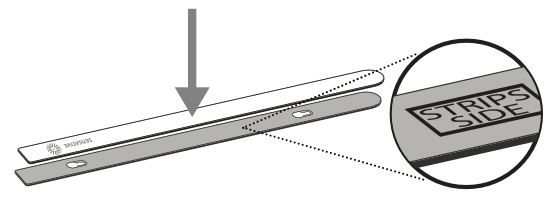
Removing Strips from its mounted position
To easily remove Strips when the sensor is mounted with the adhesive backing, simply get floss or something similar, and gently draw it behind the back of the device and the surface it is mounted on and run the string up or down the length of the Strip, removing it from the surface.
Comfort SC 800 Configuration table
Temperature and humidity reporting
| No | Name | Description | Values | Default |
|---|---|---|---|---|
| 4 | Temperature and humidity reporting (1 byte) | Select temperature and humidity sensor reporting | 0: Off 1 = On. Sends temperature/humidity based on difference from last reported value (set in config parameters 26 and 28) | 1 |
| 25 | Temperature and humidity polling time (2 bytes) | Select how often respective sensors will be polled (15 mins to 24 hrs) | 15-1440: Sensors’ polling interval (mins) | 25 |
| 26 | Temperature change for next report (Activated in config parameter 4) (1 byte) | Temperature must change by this value for a new report | 5 - 100, Input value converted to one decimal place [= 0.5 to 10.0 (degree C)] | 5 |
| 28 | Humidity change for next report (Activated in config parameter 4 (1 byte) | Humidity must change by this value for a new report | 2 to 10 (%) | 5 |
Ambient light
| No | Name | Description | Values | Default |
|---|---|---|---|---|
| 9 | Ambient light reporting (1 byte) | Ambient light report settings. Using a filter (low-pass) is highly recommended to avoid large amounts of reports in fluctuating lights. | 0:Off 1: On without any filter. Not recommended. May cause large amounts of reports affecting the battery life 2-8: On. Uses a filter to filter out light fluctuations. The strongest filter is number 8. Recommended for most users | 8 |
Z-Wave™ Command Class
| No | Name | Description | Values | Default |
|---|---|---|---|---|
| 31 | Use Multi-Command encapsulation (1 byte) | Send temperature and humidity sensor value reports in one message, this saves battery power. Make sure your gateway supports Multi-Command Command Class first | 0: Off 1: On | 0 (Off) |
Strips Comfort SC 800 Notifications events
| Notification Type | Notification Event | Information |
|---|---|---|
| Home Security (07) | Clear Notification (00) | When other event (11) is cleared |
| Home Security (07) | Magnetic Field Interference Detected Event (11) | Strips will send a tamper alert if it detects that someone tries to wake up or manipulate Strips. |
Strips Comfort SC 800 Product identity
| Indicator ID | Description | Appearance and use |
|---|---|---|
| 80 (0x50) | Node Identify | The LED indicator is used to identify the node. |
Strips Comfort SC 800 Associations
| Group | Name | Maximum no. of devices | Commands | Information |
|---|---|---|---|---|
| 1 | Lifeline | 1 | Notification Report (Home Security) Battery Report Multilevel Sensor Report Device Reset Locally Notification Indicator Report | The Lifeline group includes all signals that are sent automatically to keep a central controller notified of the status of Strips Comfort SC 800. These includes the battery level, the temperature, humidity and light lux levels, high and low temperature and magnet detection tamper notifications. |
User commands
Wake Up
To wake up Strips manually for communication with the Z-Wave™ controller:
- Take the magnet, move it to the rounded edge and wait for the blink. Then move the magnet away.
- Repeat this 3 times in total. A final short blink will confirm that the user command was successful.
Add/Remove Strips
Place the controller into pairing or remove mode and perform the "wake up" pattern.
Factory Default Reset
You may need to reset Strips if your Z-Wave™ controller is missing or not responding. Follow the instructions for Wake Up, but on the 3rd repetition, keep the magnet at the rounded edge for 10 seconds. A long LED signal indicates success.
Tamper
Strips will send a tamper alert if it detects that someone tries to wake up or manipulate Strips.
LED notifications
How do to a LED Blink test:
1 Short LED Blink
- User feedback during commands
- Successfully sent report
- The notification when Strips is added to a network
2 Short LED Blink
The notification when Strips is not added to a network.
1 Long LED Blink
A user command is successfully executed.
5 Short LED Blinks
Error (e.g. communication with controller failed).
Important Information
- After removing magnets from the device, do not package it with magnets still attached.
Documentations - Links
Please find more documentation online: