Device Details
General Info
This section provides general information about the device. You can also upload photos of your device here or delete the device if needed.
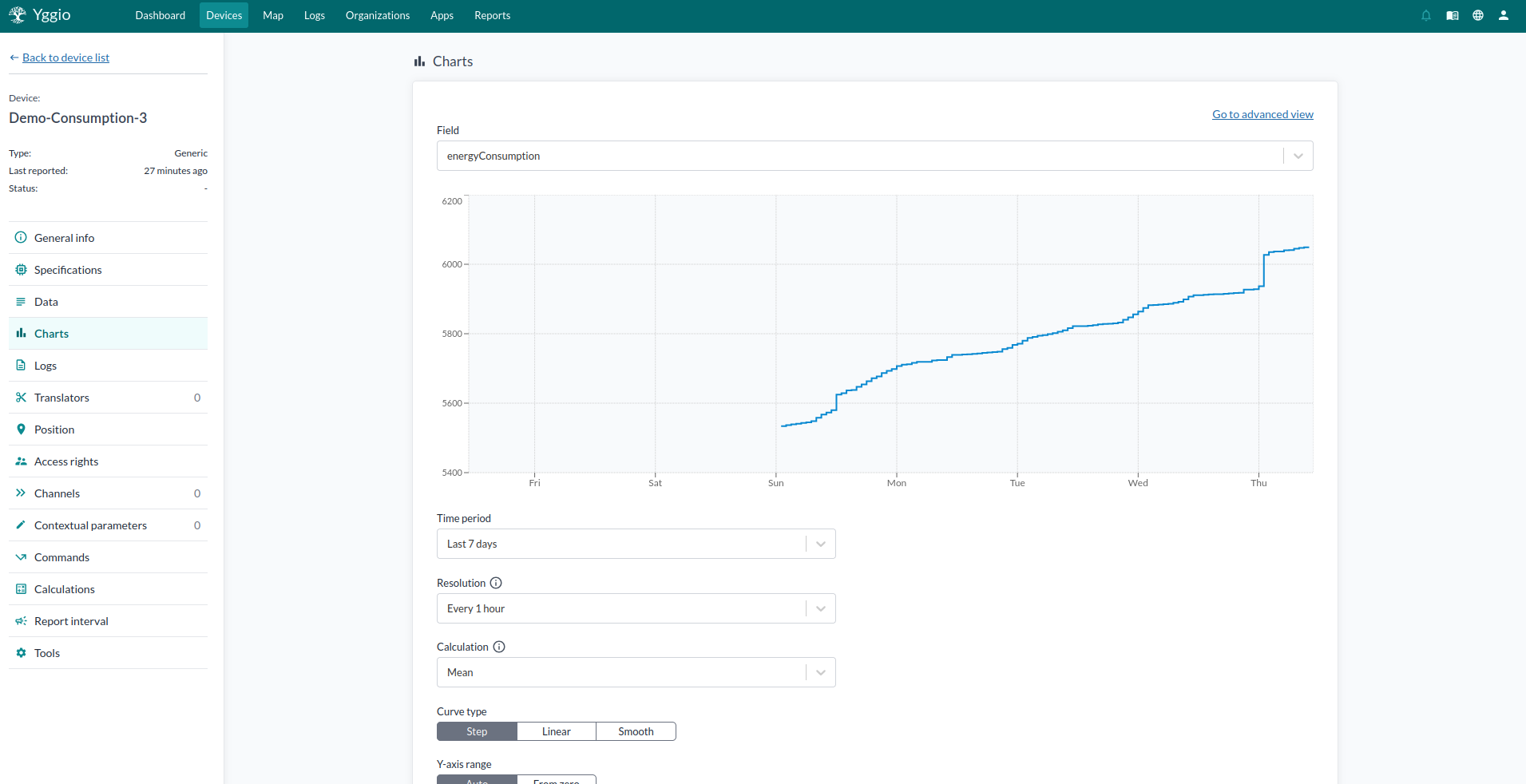
Specifications
Here you find technical information about the device.
Data
Here you find data from our time series, connectivity, or custom fields you have added using Install or Update. The data can be displayed in an easy-to-read form or "raw," which can easily be copied as code. The different colors on the values represent the type of data.
Charts
Charts only work on devices with timeseries data fields (e.g., temperature measured over time). Once a data field is chosen, select a time period, resolution, and calculation. The charts can be viewed with three different types of curves, and the y-axis is also flexible. The chart can only display 1000 data points.
Logs
Logs are created in response to specific events on a device, such as a name change or a downlink being sent. These logs, categorized by priority levels - low, medium, high, and severe - provide a detailed record of your device's activities. Users have the ability to 'acknowledge' certain logs. Any unacknowledged log with a high or severe priority level is classified as an 'alarm'. The current count of such alarms is displayed by the bell icon in the upper right corner.
Translators
This lists all translators connected to the device. Translators convert data from other devices and enables it to be presented in Yggio.
Position
If your device has a physical location, you can add its longitude/latitude here.
Access Rights
This enables you to share data about your device with other Yggio users. Enter the user's username, then choose if you want to give them an admin role (right to change access rights and delete device), if they can write to the device (update the device but not delete it), only read data from the device, or peek which is that the system can read data from the device but it will be invisible for the user. Peek is normally only used to share connectors.
Change onwer of a device is only available from Select Many.
Channels
View and create channels, which send data from your device to an external receiver. The data can be sent through many different protocols, such as MQTT, HTTP, Azure IoT hub, Siemens Desigo CC, Delta Controls, etc.
Contextual Parameters
This is where user-created additional data, metadata, is stored. The data typpes supported are number, string, boolean, object and array. To add an array use [list of data separated by commas]. To add an object use {data in object}. The colors of the values represent the data type of the data. The contextual parameters can be added, deleted, or edited by the user.
Commands
Commands support two separate ways to send downlinks. One requires a generic MQTT connector to send a downlink. The other function simply creates a button that can be viewed and pressed on in the device and in the device list. Remember that for the button to work, you need to add a new rule to the rule engine and connect that to the button.
Calculations
If your device is a calculating device, an overview of the calculation will be displayed here. If your device is another type of device, regardless if it is connected to a calculation or not, nothing will be shown here.
Report Interval
Set how often you expect this device to send a report. You can use the rule engine to set up rules that trigger when a device has been silent for too long.
Tools
Tools can only be used if your device has a connector or if the device is a LoRa device. In the case of your device having a connector, you can choose to synchronize the device to force contact with its integration. In the case of your device being a LoRa device, you can import LoRa devices to fetch all devices from the LoRa server and create them in Yggio.